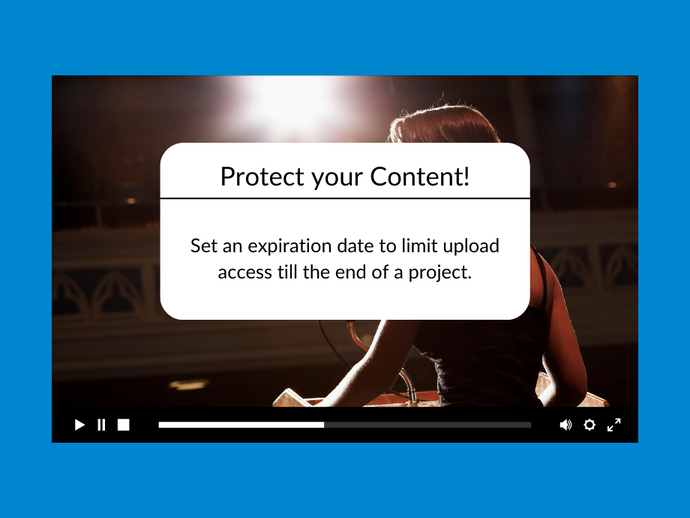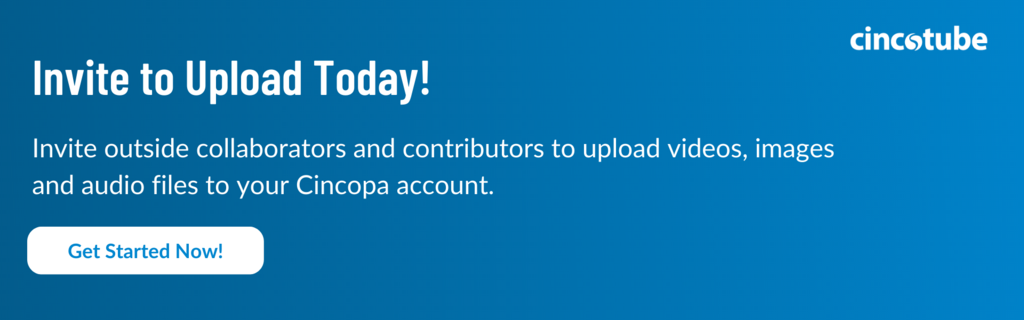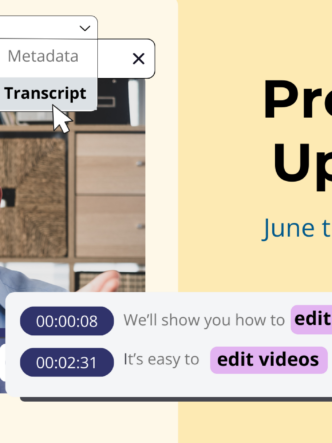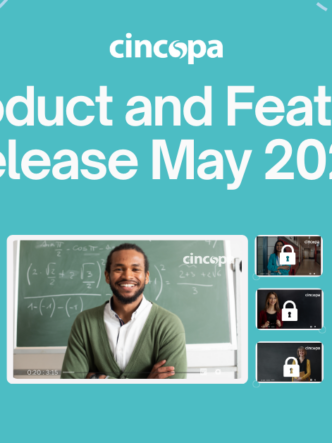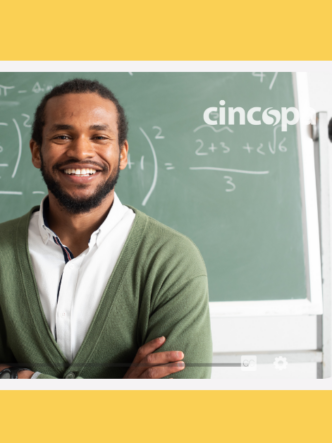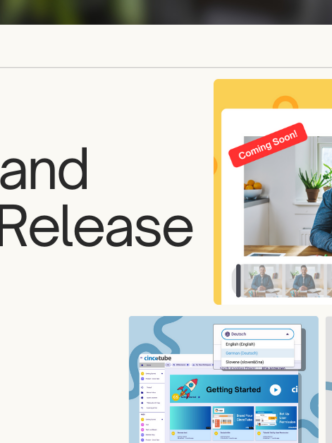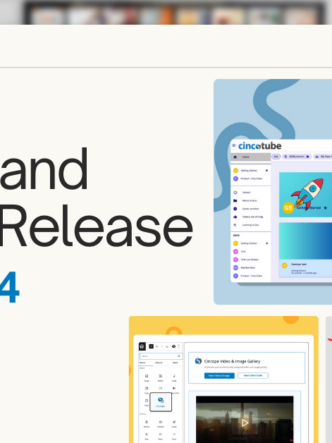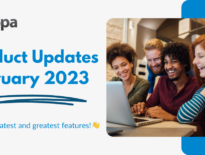Easily invite outside contributors to upload images, videos or audio files to your Cincopa Account.
Working within a team and having Cincopa by your side allows you to easily upload files and share them between co-workers or departments. Now, with Cincopa’s new feature ‘Invite to Upload‘ you can easily invite outside collaborators or those who do not have a Cincopa account to upload videos, images and audio podcasts directly to your account for easy finding, managing and collaboration. Additionally, you can choose an expiration link so they only have access for a limited time.
Why You Need Invite To Upload
Save time in your collaboration process with Cincopa’s Invite to Upload feature. By inviting others to your Cincopa account, you can streamline the file sharing process and ensure everyone has access to the latest version of video, image and audio files. This feature is especially useful for organizations and teams that work with outside contributors or remote workers, as it eliminates the need to send files back and forth via email or file-sharing platforms. Here are a few more benefits to using the Invite to Upload feature :
- Streamlines the collaboration process by allowing team members or outside contributors to upload files directly to the user’s Cincopa account.
- Allows larger file sharing to be more accessible and efficient.
- Provides greater flexibility and control over who has access to the user’s Cincopa account.
- Eliminates the need for email or file-sharing platforms, making the file sharing process more efficient.
- Reduces the risk of lost files by ensuring everyone has access to the uploaded files.
Control Collaborator Access : Add an Expiration Date!
Sometimes, working with an outside collaborator on projects has a specific timeline, and it’s important to ensure that outside collaborators can’t continuously upload files once the project is completed. With Cincopa’s Invite to Upload feature, users can set an expiration date on the Invite to Upload link, ensuring that collaborators can’t upload any more files after a specified date. This feature is extremely useful for businesses or organizations that work with freelancers or other outside contributors to ensure that files are uploaded within a specific timeframe. By providing greater control over who has access to your Cincopa account and when, this feature offers greater security and peace of mind for projects of all types and sizes.
Best Tips & Practices for Using Invite to Upload
When it comes to collaborating on video projects, using a tool like Cincopa’s ‘invite to upload’ feature can be a game changer. This feature allows team members, outside collaborators, and users to upload videos directly to a Cincopa account, streamlining the collaboration process and ensuring everyone has access to the latest version of files. However, to make the most of this feature, it’s important to establish clear guidelines and best practices.
For enterprise organizations, online courses, and digital publishers, the ‘invite to upload’ feature can be an essential tool for streamlining the video collaboration process. To ensure the feature is used effectively, it’s important to establish clear guidelines for who should be invited to upload to the Cincopa account and what permissions they have.
Additionally, it’s recommended to set an expiration date for the upload link to ensure that collaborators can’t upload files after the project is complete. Digital publishers can also use the feature to enable user-generated content on their websites and other channels which can enhance engagement and user experience. By following these best practices and tips, enterprise organizations, online courses, digital publishers and all other organizations can get the most out of Cincopa’s ‘invite to upload’ feature and improve the video creation process for all involved.