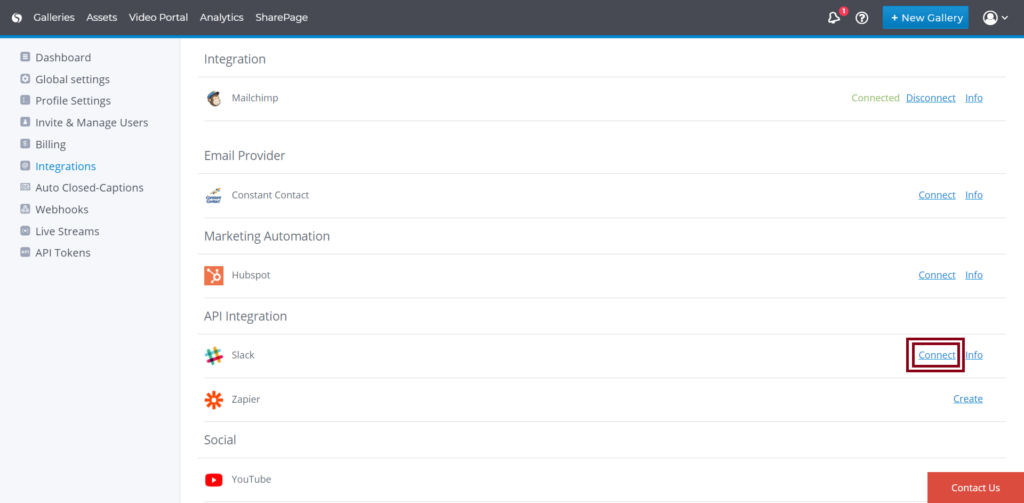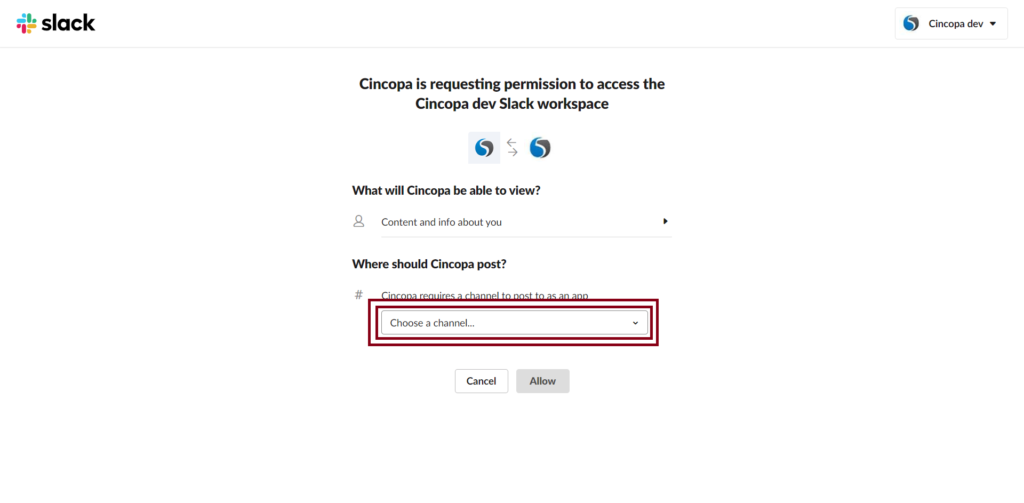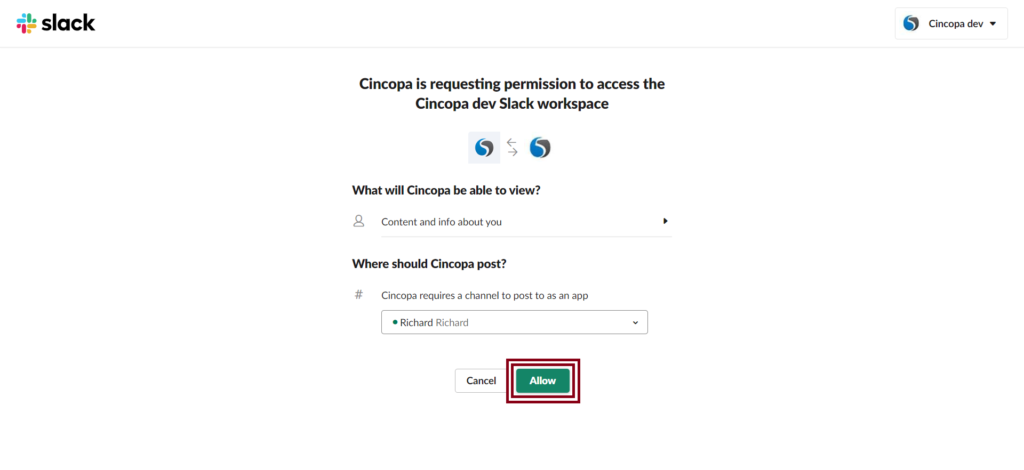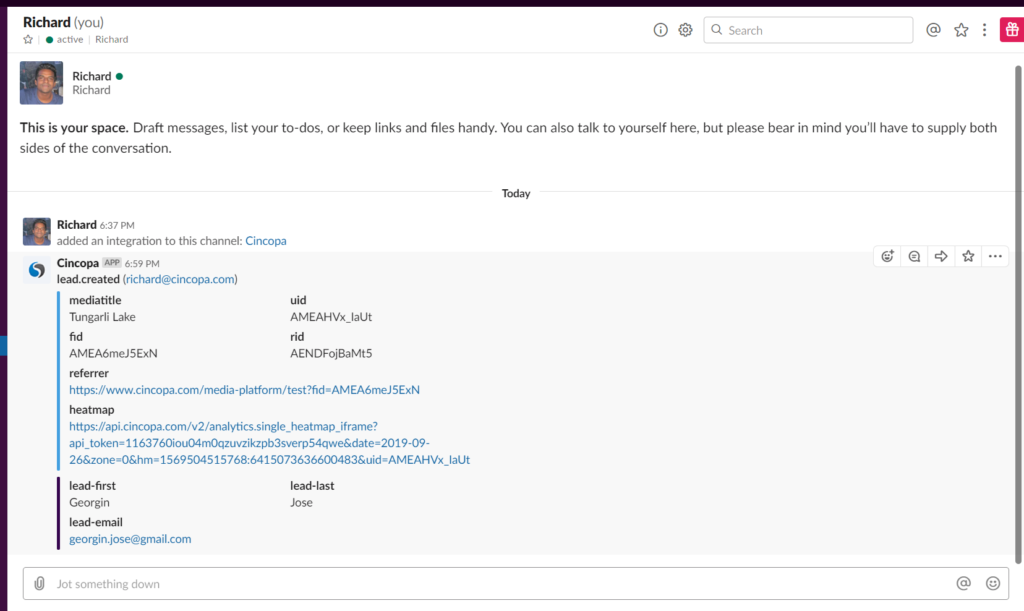Setting up your Cincopa for Slack Video Integration
With the Cincopa For Slack Video Integration, there is nothing your marketing team cant accomplish.
Slack is a team messaging application used by millions of businesses across the globe. From a project management term for float, slack is frequently used to describe how much time a project can absorb delays in milestones and tasks without consequence.
With Cincopa, it is now possible to get instant notifications regarding leads generated through your Media Content by integrating Cincopa with Slack.
You can easily install the Cincopa app on your Slack workspace and get instant notifications through selected Slack channels.
By integrating Slack within your Cincopa account, it is possible to receive the following instant notifications:
- Multimedia assets are uploaded to your Cincopa storage or deleted from your account;
- New galleries are created, changed or deleted;
- Reports from Cincopa Video Analytics;
- Changes made to your Cincopa account;
- Updates from team members managing your assets or galleries;
- New lead generation and many other marketing notifications.
Benefits of Integrating Slack in Cincopa:
- Quick integration with your Slack workspace
- Get instant notifications from your assets, galleries, account, team members, video analytics, and leads
- Receive notifications to the Slack channel of your choosing
- Simple setup and intuitive customization
- Control your workflow from a mobile device
First, some directions to help orientate you:
Not a Slack User? Try out their free account
Not a Cincopa User? Get in touch
Let’s start integrating!
To set up your Cincopa video Slack integration, complete the following steps
1. Log into your Cincopa Account or Sign up for a new Cincopa Account
2. Once you are logged in, click on the profile icon in the top-right corner of the home page and then select Integrations
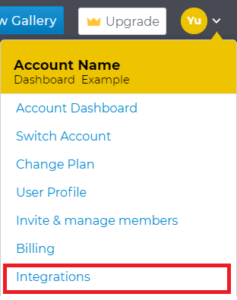
3. Next, in order to integrate your slack account with Cincopa, click on the Connect button to the right of the slack integration as shown in the screenshot below.
4. Click on the Choose a channel option to tell your Cincopa account where you would like to receive the notifications in Slack.
5. Once you have chosen the Slack channel, click on Allow button.
6. Select which Event you would like to receive and click on the Add Integration button.
The events need to be chosen wisely since you do not want you to get too many notifications and miss the most important ones
- If you are planning to use Cincopa lead generation forms you must select a Lead event
- In order to get notified when asset added, deleted or edited please select Assets event
- Gallery event will post all changes related to your gallery
- Analytics event will be triggered on new form registration
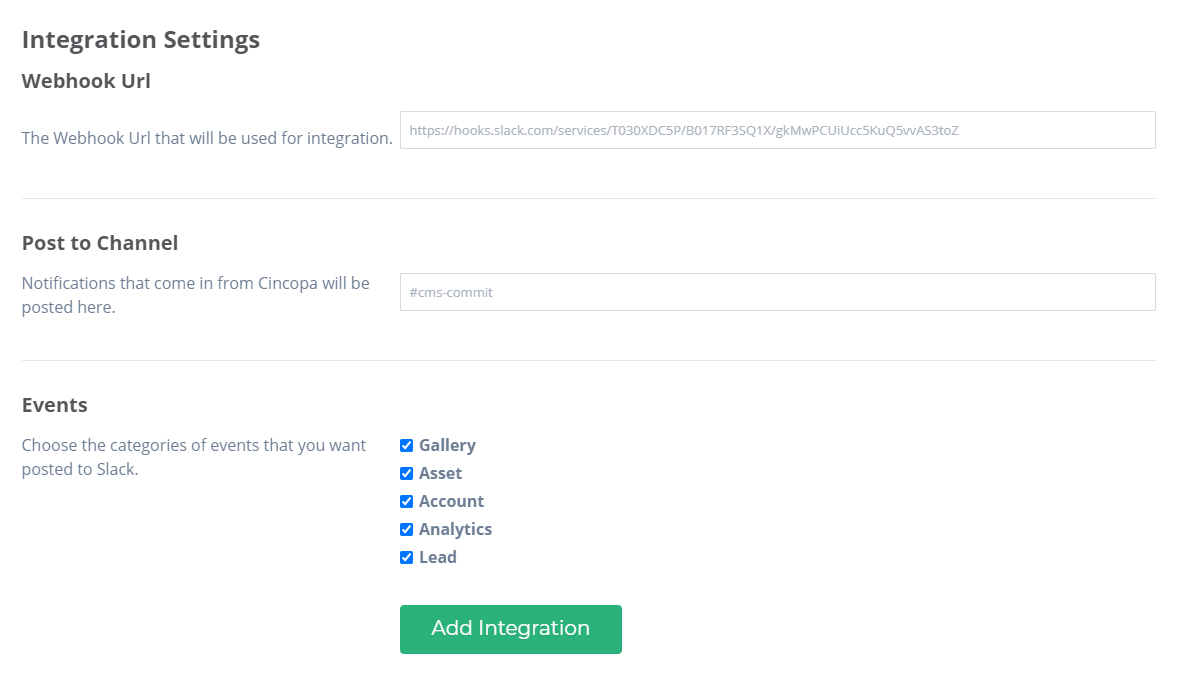
You can now see that your Slack account is configured with your Cincopa Account.

To test, you need to perform an action on your Cincopa Account that triggers events and see that event was added to the selected Slack Channel(s).
Example: when lead form filled you should now be able to see the lead data sent from your Cincopa Video to the selected Slack Channels.