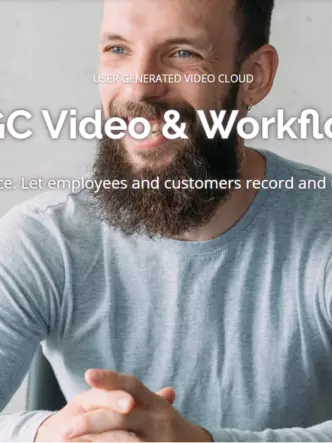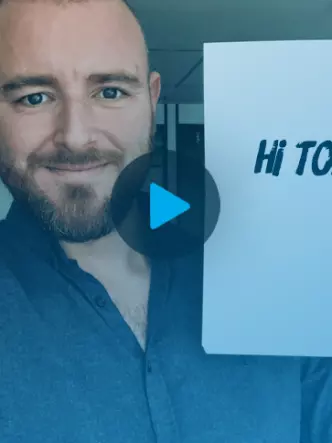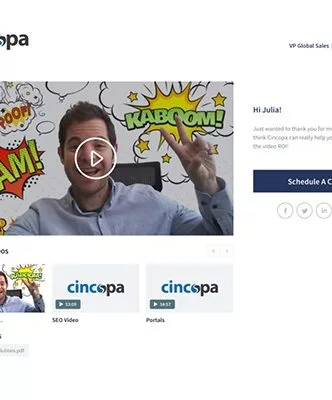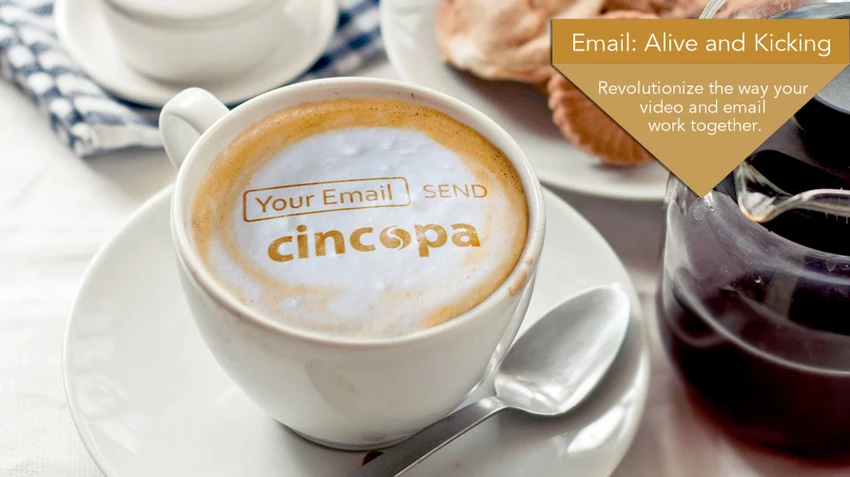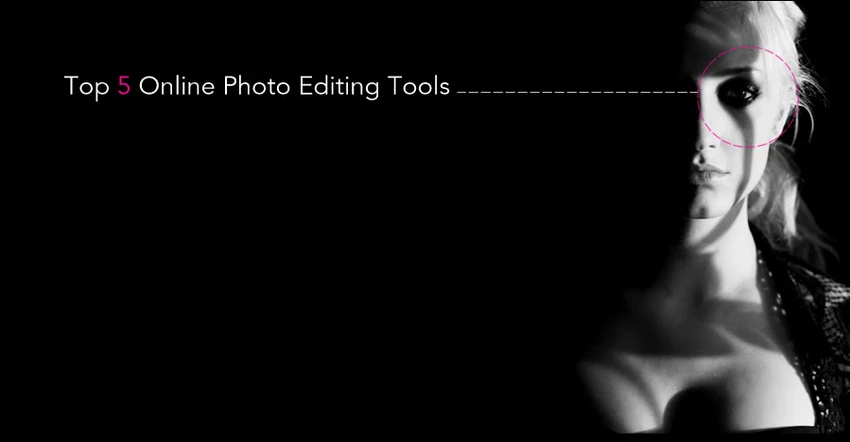“The ratio of We’s to I’s is the best indicator of the development of a team.”
That’s a really fancy way of saying teamwork is super important.
Facilitating and streamlining teamwork is probably the number one reason our customers seek out Cincopa.
With so many tasks to attend to and a limited amount of time to complete them, making sure every team member is doing what he or she needs to be doing is paramount.
Cincopa was designed so that it can be used by any and all company personnel.
You may be asking yourself:
‘That sounds cool, but do I really want everyone within my company to be able to meddle with uploaded videos, images, and podcasts?’
Just like with other platforms, you decide who can access what. You can designate administrative rights to specific employees or per-department.
If you’d like to, team members can be given restricted rights:
You can allow a certain team member to upload and manage specific digital asset categories. That way, he or she can only access audio files, videos or images. These restrictions can be extended to allow for 2 categories (e.g. team member X can access videos and images, not podcasts).
Conversely, access can be restricted to specific actions. You can see to it that certain employees, teams or even departments can only edit videos, images, and audio files, but cannot upload or publish them. You can enable uploading but limit any additional action etc.
Team members who lack technical acumen can enjoy an incredibly intuitive, quick and easy user-experience; they can be charged with managing your corporate digital assets, freeing up your developers to deal with their day-to-day tasks.
Alternatively, you enable your technical team to tinker with Cincopa, knowing it will require them to set aside mere seconds of their schedule.
That’s where Cincopa for Teams comes into the picture.
Thanks to our ‘Invite your team’ feature, anyone within your organization can access your, single Cincopa account.
We’ve created 2 options for Cincopa Team members:
1. Create a Cincopa Team– Grant access to other Cincopa account users and set their user lever (admin, editor, viewer). Simple as that.
Here’s a video walking you through the configuration steps:
2. My Client Center (MCC)– this is the perfect solution for those working with clients who are already Cincopa account owners. Simply ask your client for permission to access their account and you’re good to go.
This setup option is ideal for webmasters and designers.
You may be asking yourself:
‘That sounds cool, but do I really want everyone within my company to be able to meddle with uploaded videos, images, and podcasts?’
Just like with other platforms, you decide who can access what. You can designate administrative rights to specific employees or per-department.
If you’d like to, team members can be given restricted rights:
You can allow a certain team member to upload and manage specific digital asset categories. That way, he or she can only access audio files, videos or images. These restrictions can be extended to allow for 2 categories (e.g. team member X can access videos and images, not podcasts).
Conversely, access can be restricted to specific actions. You can see to it that certain employees, teams or even departments can only edit videos, images, and audio files, but cannot upload or publish them. You can enable uploading but limit any additional action etc.